Organize Electronic Notes and Readings for College Classes
One way to keep your stress level down in college is to organize your class materials.
That’s harder when a lot of information is online. But you can create a system to keep what you need easy to find. Start by setting up your desktop before the term starts (or whenever you’re ready). I suggest a strategy below. (This is one of the strategies I suggest to give yourself a good start to the semester. See other tips on this page.)

Step 1
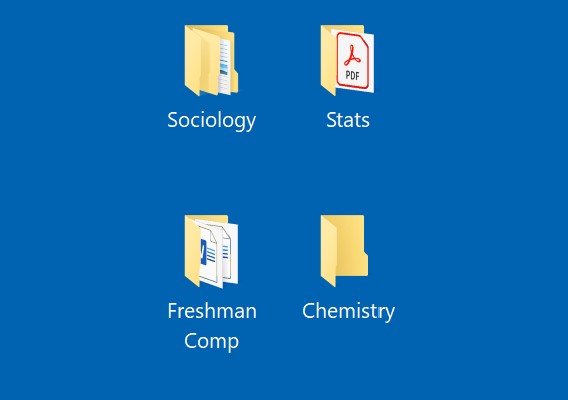
Create desktop folders for each class on your desktop
(ex., History, Math, etc.).
Step 2
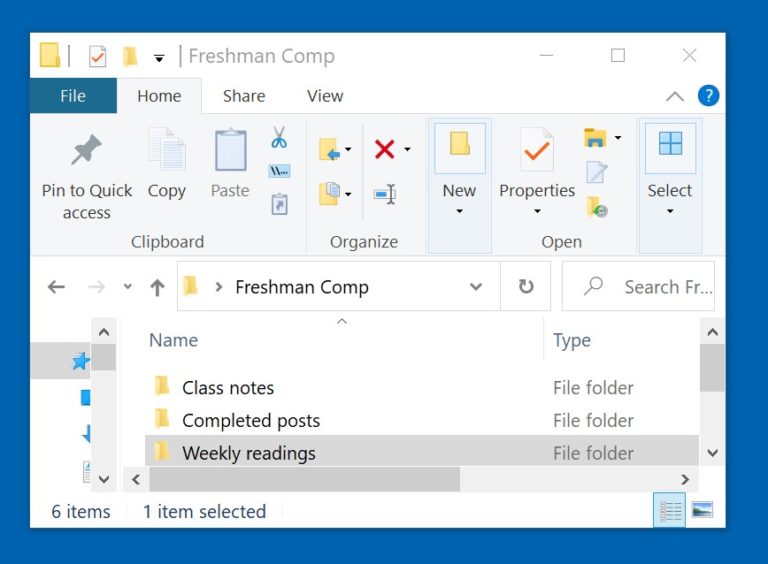
Within each of these, create subfolders for what you’ll need for each class (ex. class notes, formula sheets). Make sure one folder is for readings (if applicable). Your subfolders may be different for different classes. It’s a good idea to create a folder for assignments you’re working on (or have completed).
Step 3
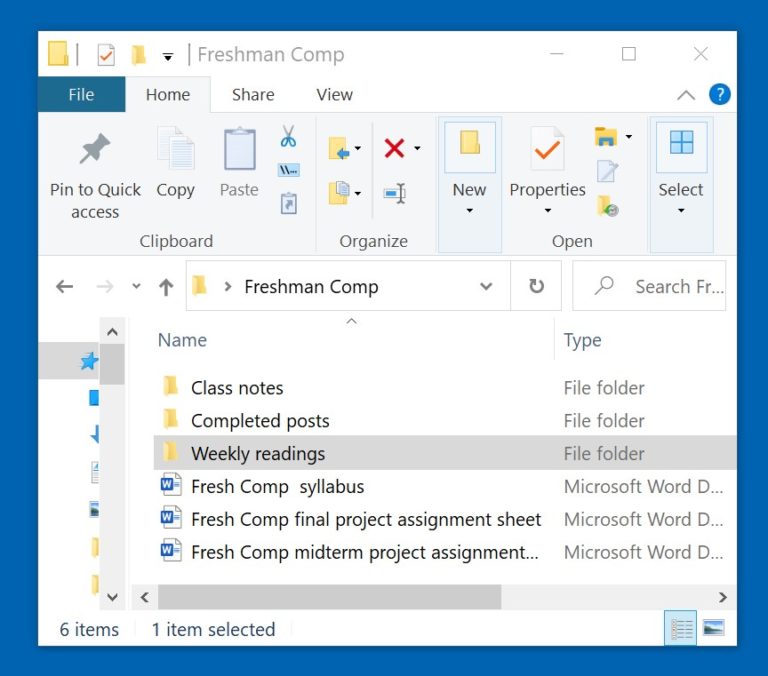
Download the syllabus and any slides available for each class to its folder. That way, you don’t have to be connected to the Internet to do work if you’re out and about later in the semester.
Step 4
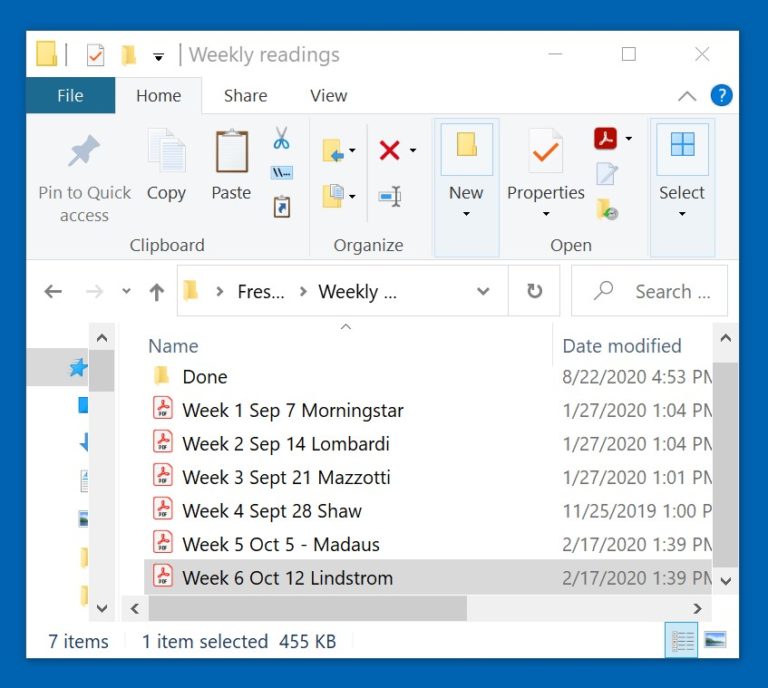
Download any articles, plays, studies, etc. that you need to read to the Readings folder. As you do this, rename them so you know when they’re due. If you think it will be helpful, add the name of the first author. For example, a study you need to read for the first week of classes that starts September 7th and that has Morningstar as the first author would be labeled “Week 1 Sep 7 Morningstar.” In that same folder, create a folder called Done. (Step 5 will explain why.)
Step 5
Now you’re organized for the start of classes. As the term goes on…
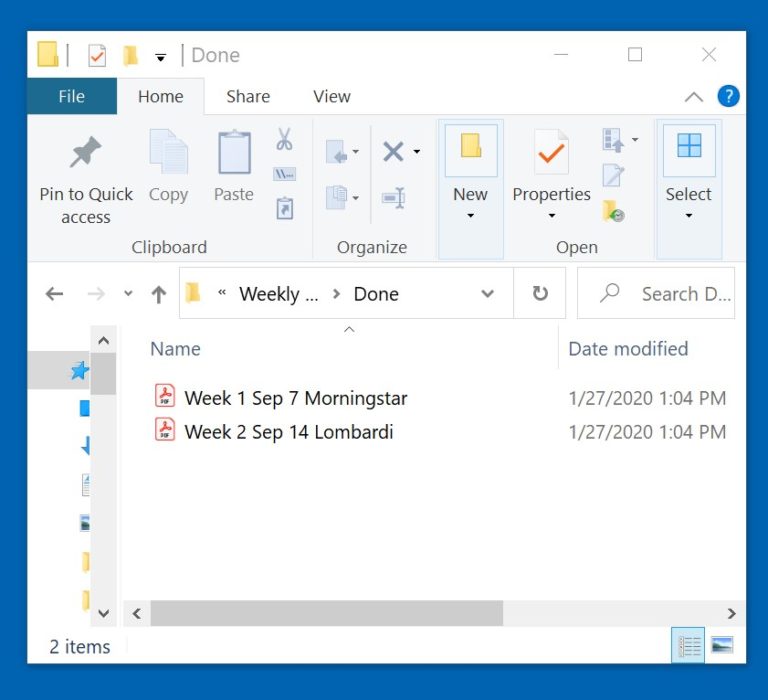
Each week as you finish the reading assignments, move them to the Done folder. This will help you stay organized, and it will give you a good feeling as the list of readings to be done gets shorter. Or…
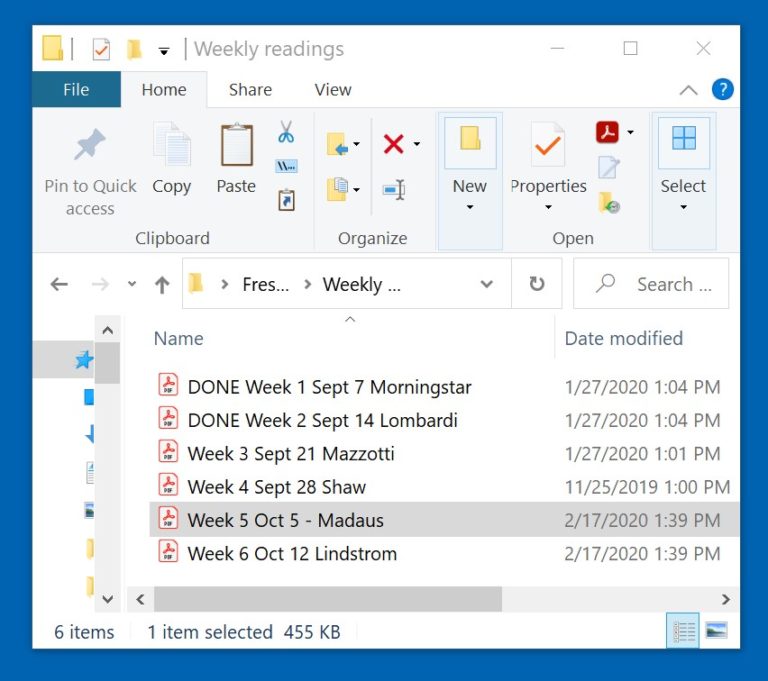
…if you don’t want to move files, skip creating a Done folder and just rename readings as you complete them by adding the word Done to the front of them. So the file initially named “Week 1 Sept 7 Morningstar” becomes “DONE Week 1 Sept 7 Morningtar.” (It’s probably a good idea to keep the other information in the title so you can find the article/study quickly if you need it.)
Step 6
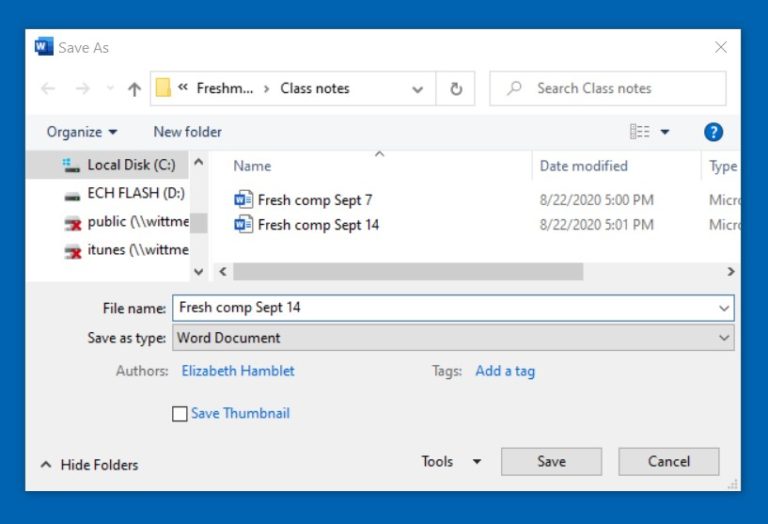
Keep notes organized. If you take notes on your computer, start each class by opening a new document and saving it immediately to that class’s Notes folder. Name the document using the class name the day’s date. So notes for your first Freshman Comp class on September 7 would be labeled “Fresh comp Sept. 7.”
The best way to stay organized is to move and rename assignments or notes every time you get done with one.
If that’s too much for you, pick a day and time each week when you’ll do this clean-up. (Get your schedule organized using this tool.)

